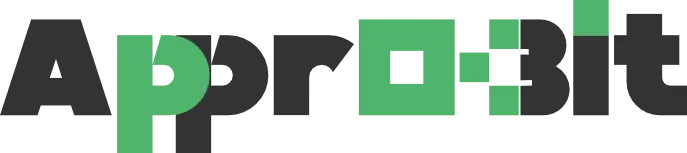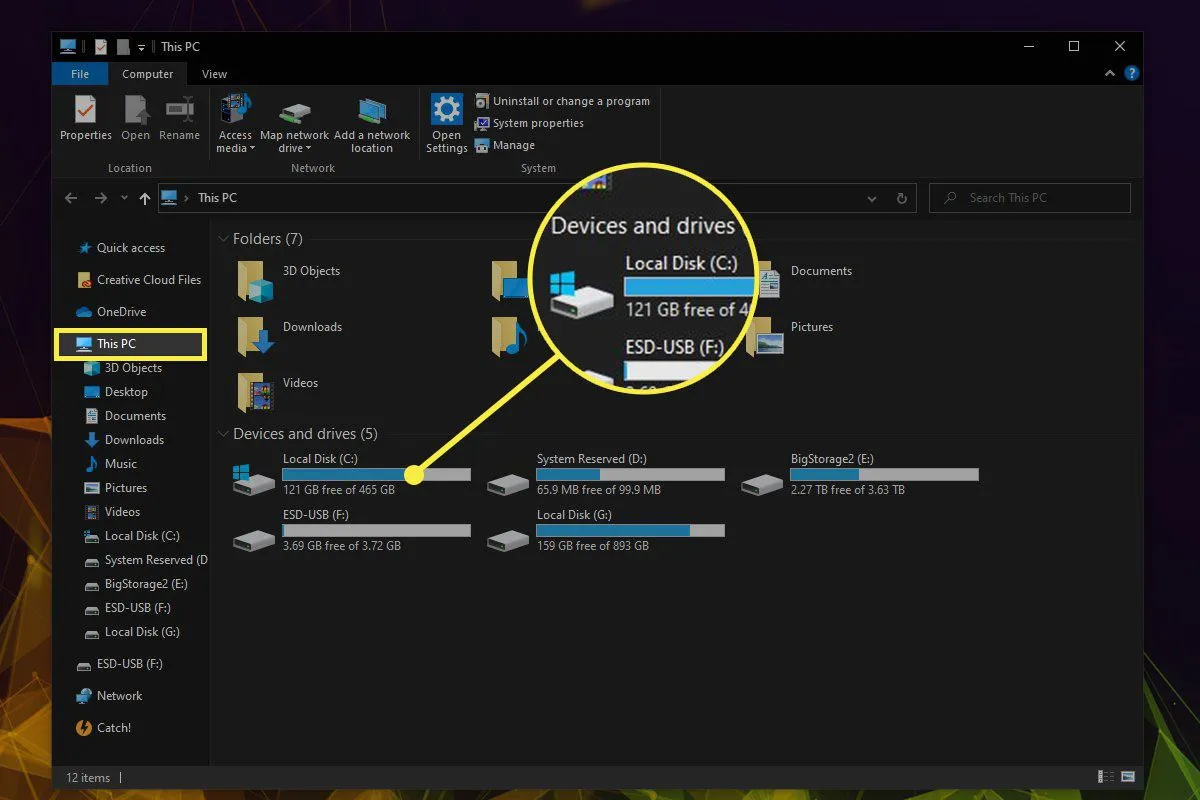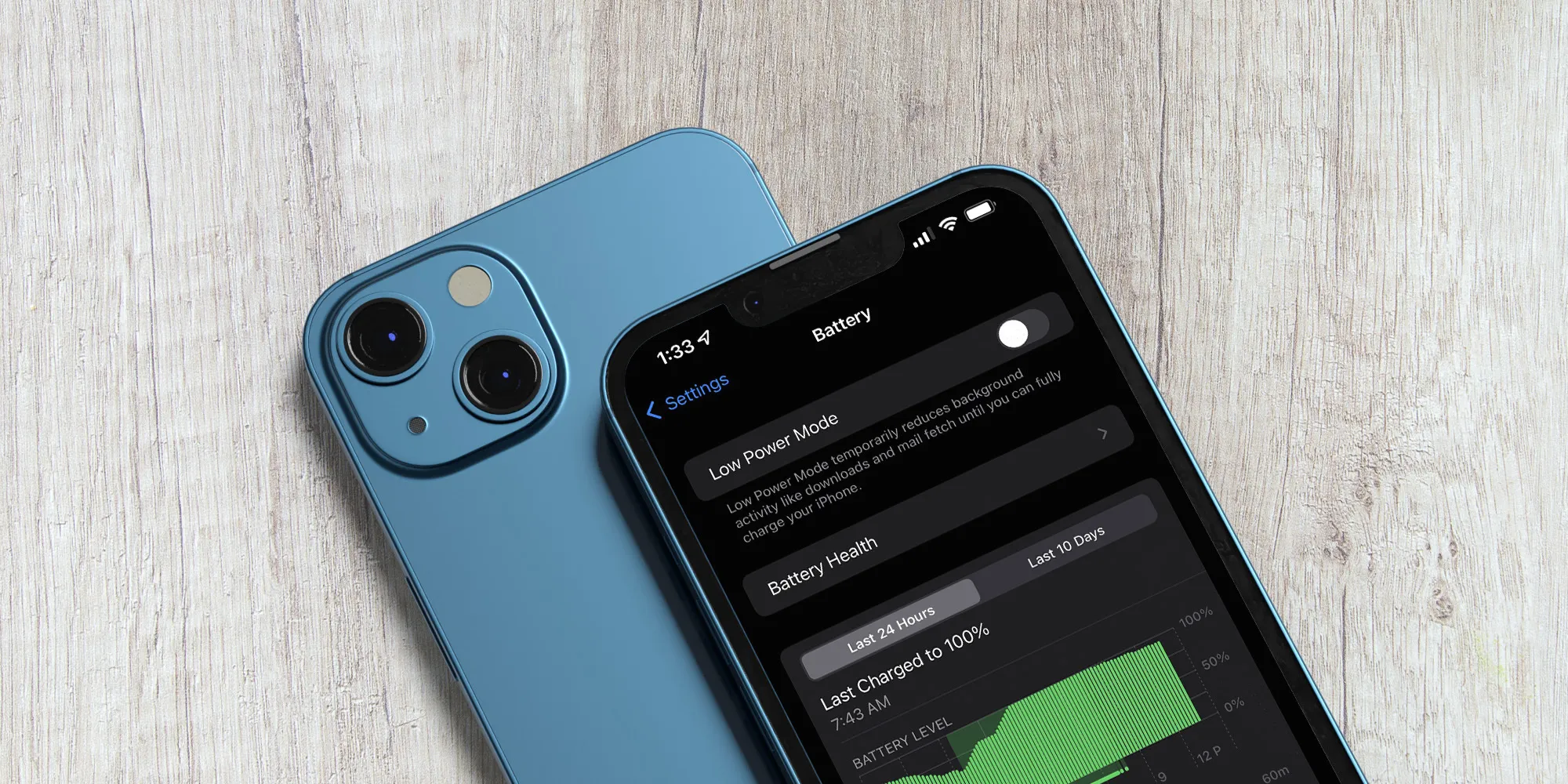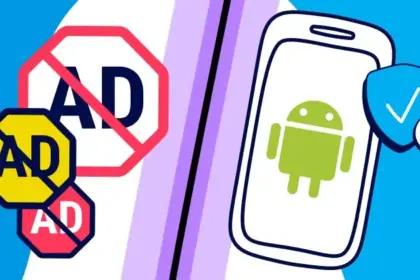Being able to change the taskbar’s position from left to center and vice versa is the nicest feature of Windows 11. The ability to make the taskbar transparent is one functionality that is still lacking. Thankfully, you can accomplish this by using a third-party program.
You may make the taskbar invisible in Windows 7 by using Microsoft’s transparent glass visual effect. However, Windows 11 does not offer such a feature. Although the Transparency Effects option in the Settings app’s Colors section allows you to partially alter the taskbar’s transparency, it does not completely transform it.
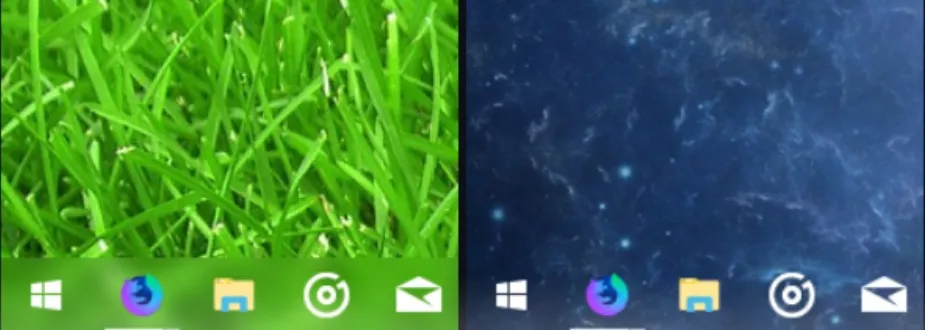
There is no way to make your taskbar totally translucent except to use TranslucentTB, a third-party program made especially for this use case. Installing this software from the Microsoft Store is the first step in using it.
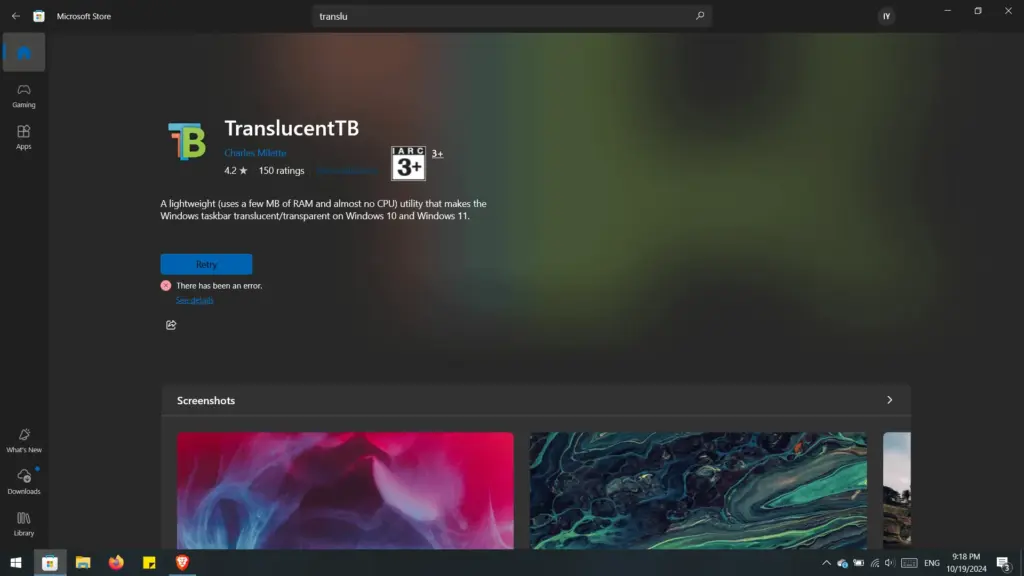
Once the app is installed, you’ll notice that the taskbar automatically turns transparent.
The application provides a number of customization options so you can change the taskbar’s look to suit your tastes. For example, click the TranslucentTB program in the system tray area to create a border to the translucent taskbar.
Next, select “Show Taskbar Border” from the menu that displays when you hover over the “Desktop” option.
To guarantee that the application starts immediately when your computer boots up, you need also choose the “Open at Boot” option. The option is marked as activated by the checkbox.
The best app for making your taskbar transparent is TranslucentTB, however keep in mind that it is a third-party program. This implies that any Windows update could interfere with its operation and result in problems for your machine.
Checking for TranslucentTB updates whenever you download a Windows update is the greatest method to prevent such circumstances. To accomplish this, click the “Get Updates” button after choosing the “Downloads” option from the left sidebar of the Microsoft Store.
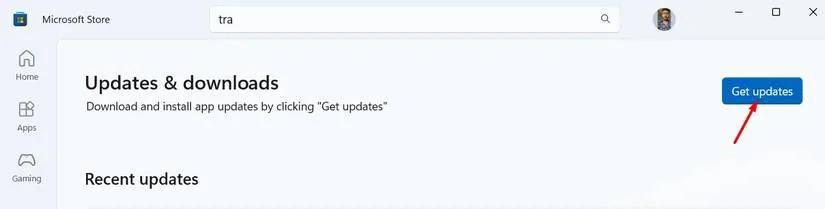
Updates for every application you installed through the Microsoft Store will be shown. Download any TranslucentTB updates that are available.
You can delete the app until its developers make an update that works with the Windows version you are running if you discover that it is giving you problems and there is not a patch available. Microsoft has long ago stated that it would implement a translucent taskbar, but the feature is still not accessible. I appreciate third-party developers until then.